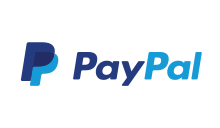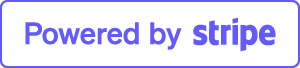Quick-start guide
Server-side
TSX Gateway enables authorized remote users to connect to resources on an internal corporate or private network, from any internet-connected device that can run a Remote Desktop client.
After installing the software, open the TSX Gateway Manager and connect to the machine where TSX Gateway is running. The user account must be a member of the local Administrator group.
Access is controlled by configuring authorization policies (CAP's and RAP's). A CAP specifies who is authorized to make a connection, and a RAP specifies to which network resources authorized users may connect. By default, one policy is preconfigured to allow all users (i.e., user-group) to access the internal network. It is likely that you will want to narrow the scope of access for production environments.
The first 14-days TSX Gateway runs in an evaluation mode. After that period you will need to purchase a license.
The default server port is 443. Sometimes it is necessary to change this, such as when you are already runing another service on this port, please keep that in mind.
To establish a secure connection between TSX Gateway and the end user, a private and a public key are required to encrypt the connection. These keys are included in the certificates.
You can obtain a certificate in several ways:
- Upload an existing certificate.
- Create a self-signed certificate.
- Purchase a certificate from a certification authority (CA).
For testing and evaluation purposes we recommended that you use the built-in self-signed certificate.
Certificates
TSX Gateway requires a trustable SSL-certificate on the client and server. The certificate name (CN) has to be identical with the DNS name which the RDP client uses to establish a connection to the TSX Gateway Server
For further information please consult the user manual.
Client-side
Before connecting via TSX Gateway to your destination machine, open your your remote desktop client go to the the "Connect from Anywhere" section, tap "Settings".
To set up a new gateway, enter the following information:
Connection settings
The name of the computer you want to use as a gateway. This can be a Windows computer name, an internet domain name or an IP address. You can also add port information to the server name (for example: mygateway.domain.com - Port 443 or 10.0.0.1 Port 443).
Logon Settings
Select Use my RD Gateway credentials desktop to use the same credentials as those used for the remote desktop connection.
Report an issue
Before reporting an issue have a look into our FAQ database to see if the issue was already reported.
FAQs
A summary of the most asked support topics: