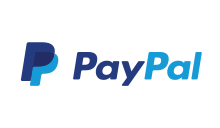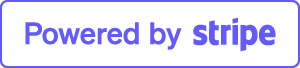TSX GATEWAY - Short Instructions
TSX Gateway has to be seen as replacement for Microsoft RD Gateway. Our product can also be installed on workstation operating systems like Windows XP, Vista, 7 and 8.
Short overview of required configuration steps
SERVER SIDE
- Install TSX Gateway
- The installation package includes 14-days trial license - no ac,va,on required!
- Open TSX Gateway Manager and login as Administrator (local)

- CAPs
"Connection Authorization Policies" allow the administrator to specify connection criteria that must been met to connect to the TSX Gateway server. If the first criteria is not met TSX Gateway will evaluate the second policy, etc. until one TSX CAP fits. If none of these settings is met the remote access is denied.
In “TSX Gateway Management Console” please click tab “CAPs” -> "Create new rule" Per default one policy is already preconfigured to allow all users to access the internal network.
tab "General" Name of Policy tab "Requirements":

--> 1 only "Password" is supported --> 2 enter User Group who is allowed to access internal resources --> 3 additionally you can configure the IP-address of notebook, pc, etc.
tab "Device Redirection" Here you can configure if device, printer, etc redirection is allowed
- RAPs
" Resource Authorization Policies" allow the administrator to specify the internal network resources (eg terminal servers) that remote users can access through TSX Gateway. This might specify that external employees (members of group “External”) may only connect to terminal server 1, while internal employees (group “Internal”) might access terminal server 2.
Per default "all users" through all ports are allowed
--> "Create new Policy"
tab "General" Name of Policy tab "User Groups": add your User Group for remote access, etc. tab "Computer Group": optional tab "Allowed Ports": op,onal - for tes,ng we recommend "Allow connections through any port"
- Cerficates
During the installation process of TSX Gateway a self-signed certificate will be created automatically TSX Gateway Manager ---> menu bar "Server" - "Settings" --> "Download Client Certificate" Please download this certificate and save on network share or local on client side!
CLIENT SIDE
-
Install certificate on client side "certificate.crt" - -right click - "Install Certificate" and the installation assistance will start
-
open mstsc.exe on client side
click tab "Advanced" --> and "Settings" enter Name of you host with TSX Gateway installed

Enter the internal IP address of your terminal server to connect remotely.