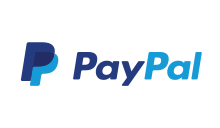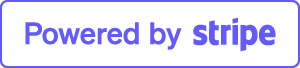How do I create a RemoteApp?
RemoteApps are virtual applications running on a remote server and appear as if they are installed on your local PC. The RemoteApp program is integrated with the client’s desktop and runs in its own resizable window, can be dragged between multiple monitors, and has its own entry in the taskbar.
To understand the concept of app virtualization follow this guide.
- 1. Download and install following Remote Desktop app for Linux, macOS and Windows (recommended).
- 2. Open it and change the connection type from "Desktop" to "Remote Application".
- 3. Type in IP address or hostname of XP/VS Server.
- 4. Type in your User Name, with which you want to login.
- 5. Now switch to the "Program" tab.
- 6. Type in the application path of your remote program.
In this example we are using a simple text editor running on your RemotePC.C:\Windows\system32\notepad.exe
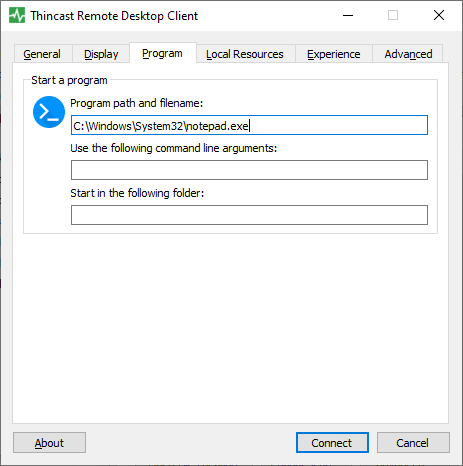
- 7. Click on "Connect". Your remote application will appear after login.
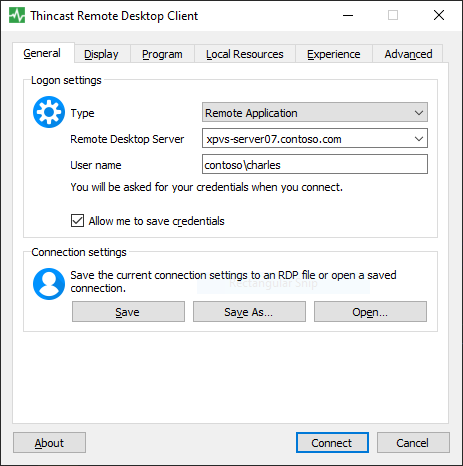
Tip: To save your .rdp file just go back to the General tab and click on "Save as".
You can now copy this file to any other PC.