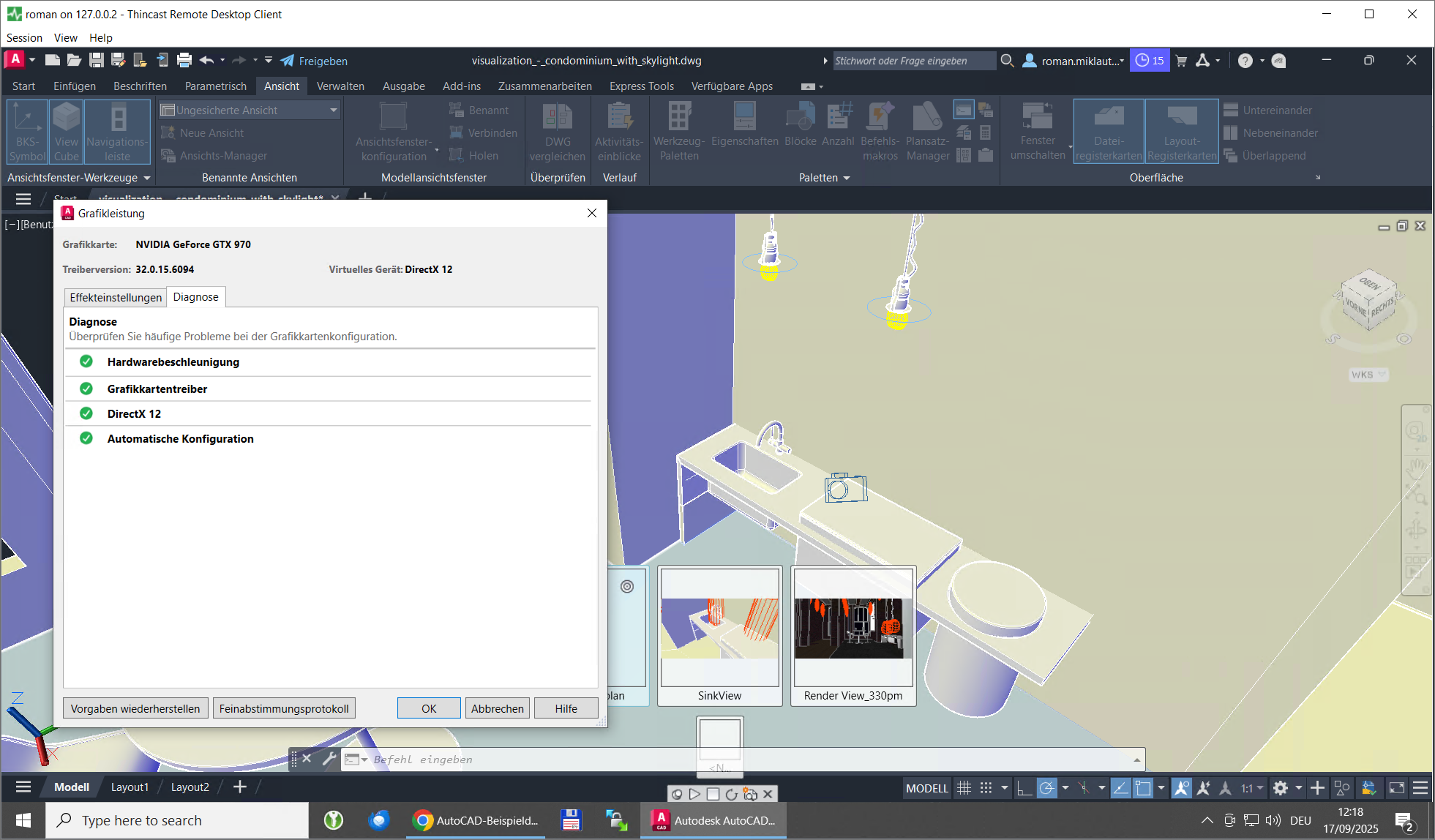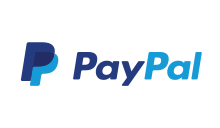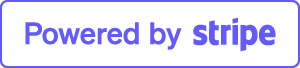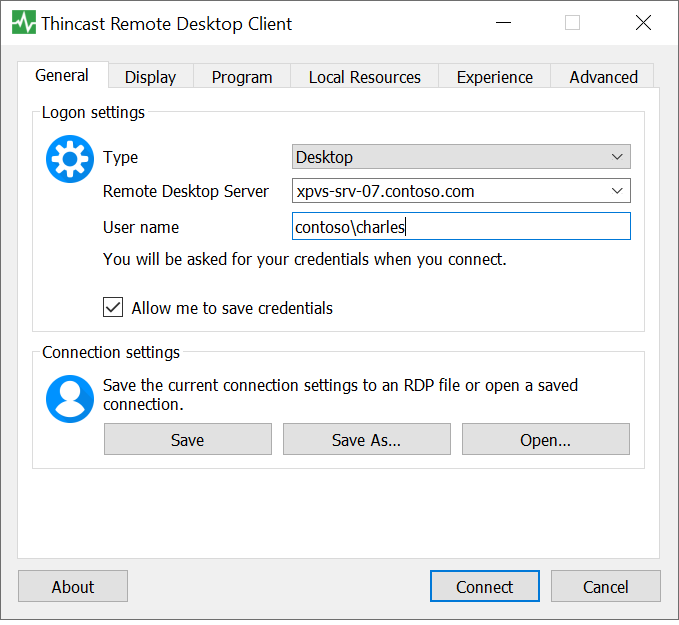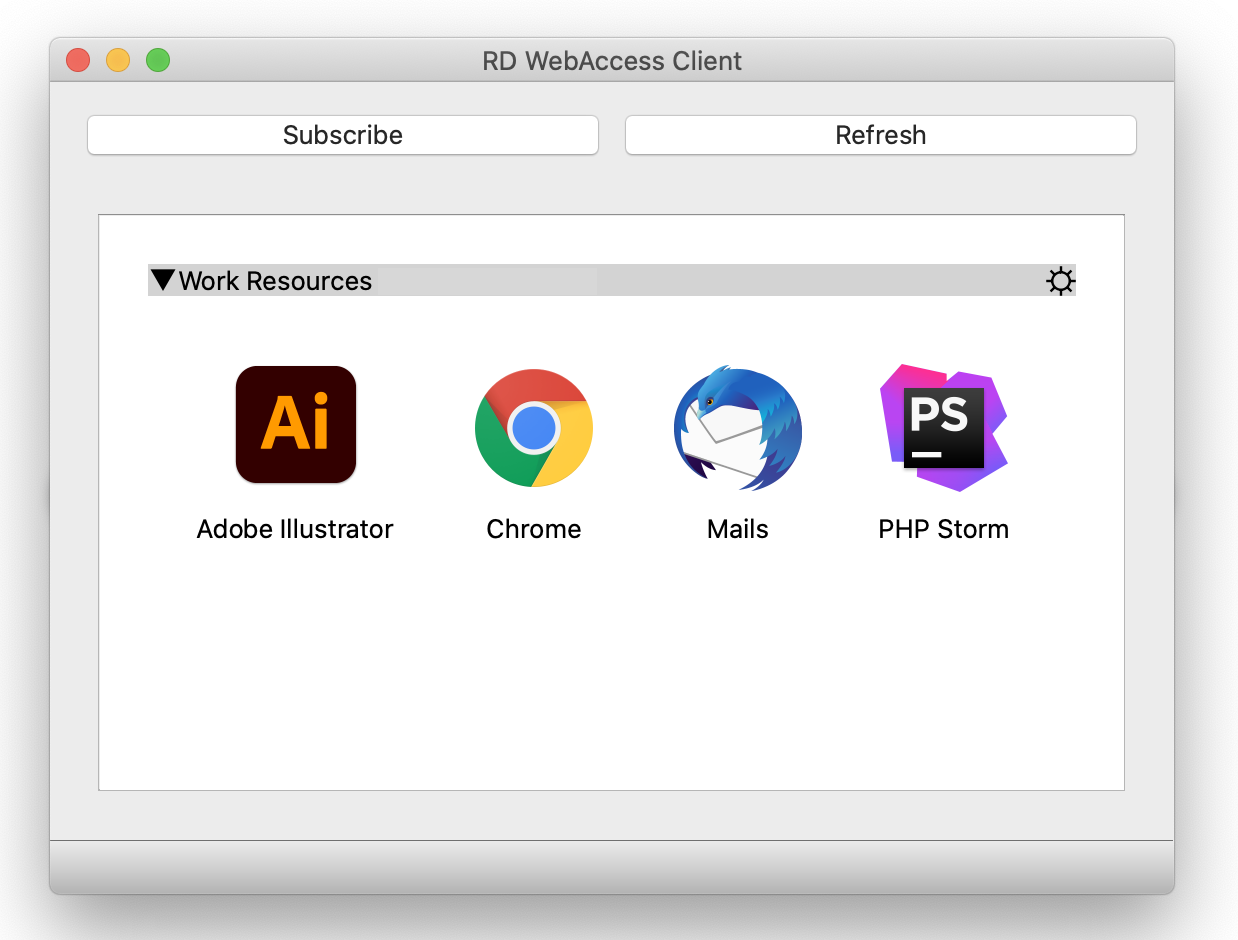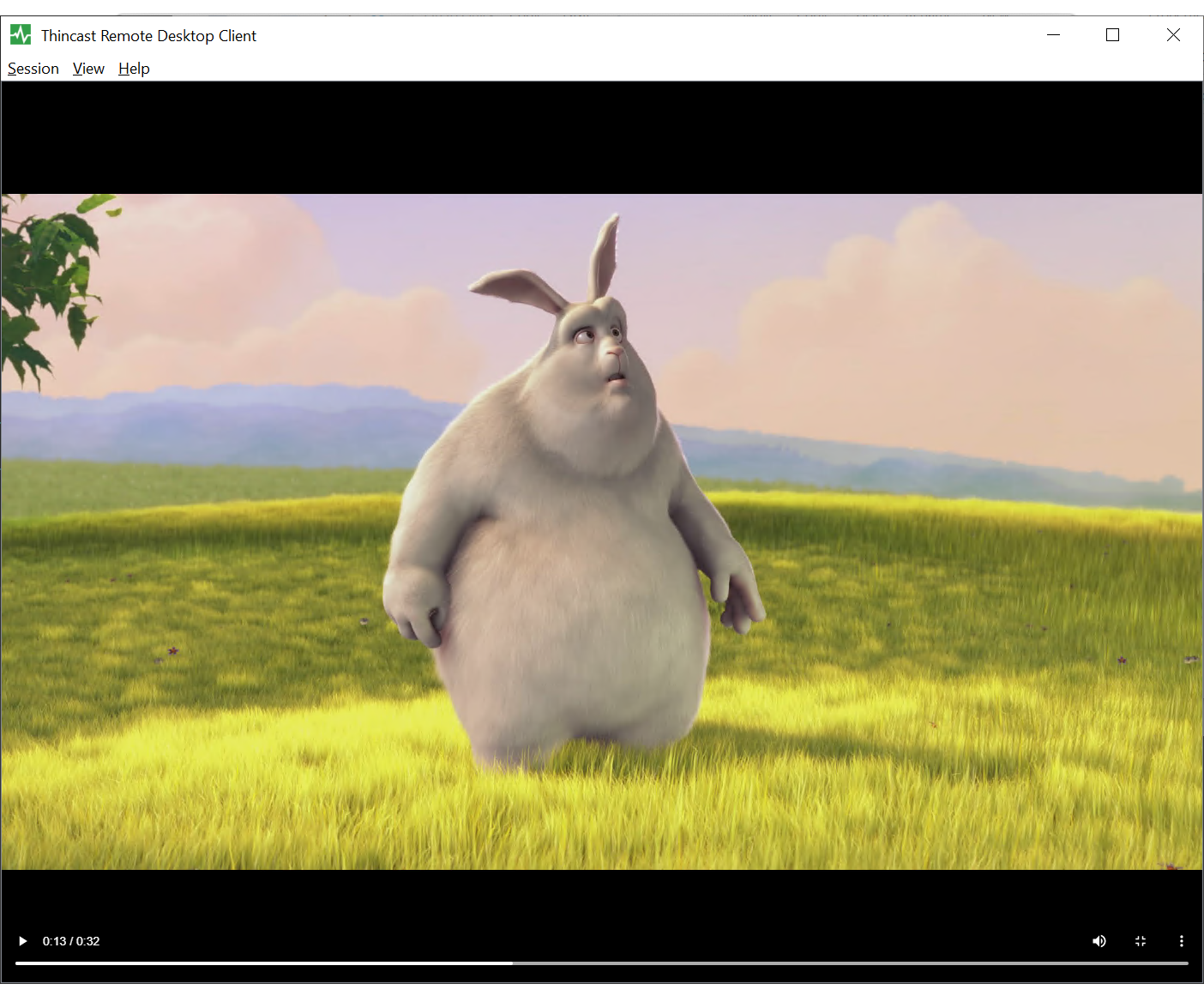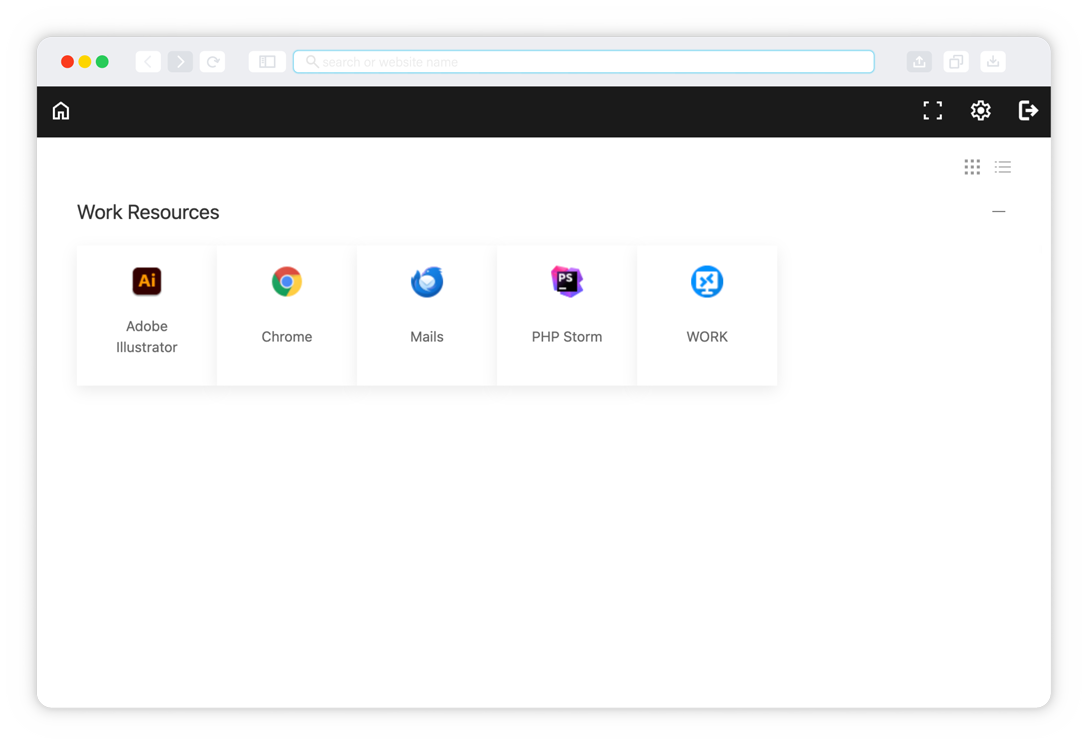How to enable GPU rendering with XP/VS Server?
Do you need to run engineering software remotely but experience performance issues?
If so, simply follow these steps to enable GPU rendering on your server.
Modern software used in video editing, engineering design, and 3D modeling often relies heavily on GPU resources to ensure smooth and efficient rendering of graphics. Many of these powerful applications are also used within remote desktop environments. However, by default remote desktop does not allow GPU-based rendering.
You may encounter errors when such applications try to initialize hardware accelerated viewports.
With Thinstuff XP/VS Terminal Server Professional you are able to resolve this problem.
To enable GPU rendering over Remote Desktop, follow these steps:
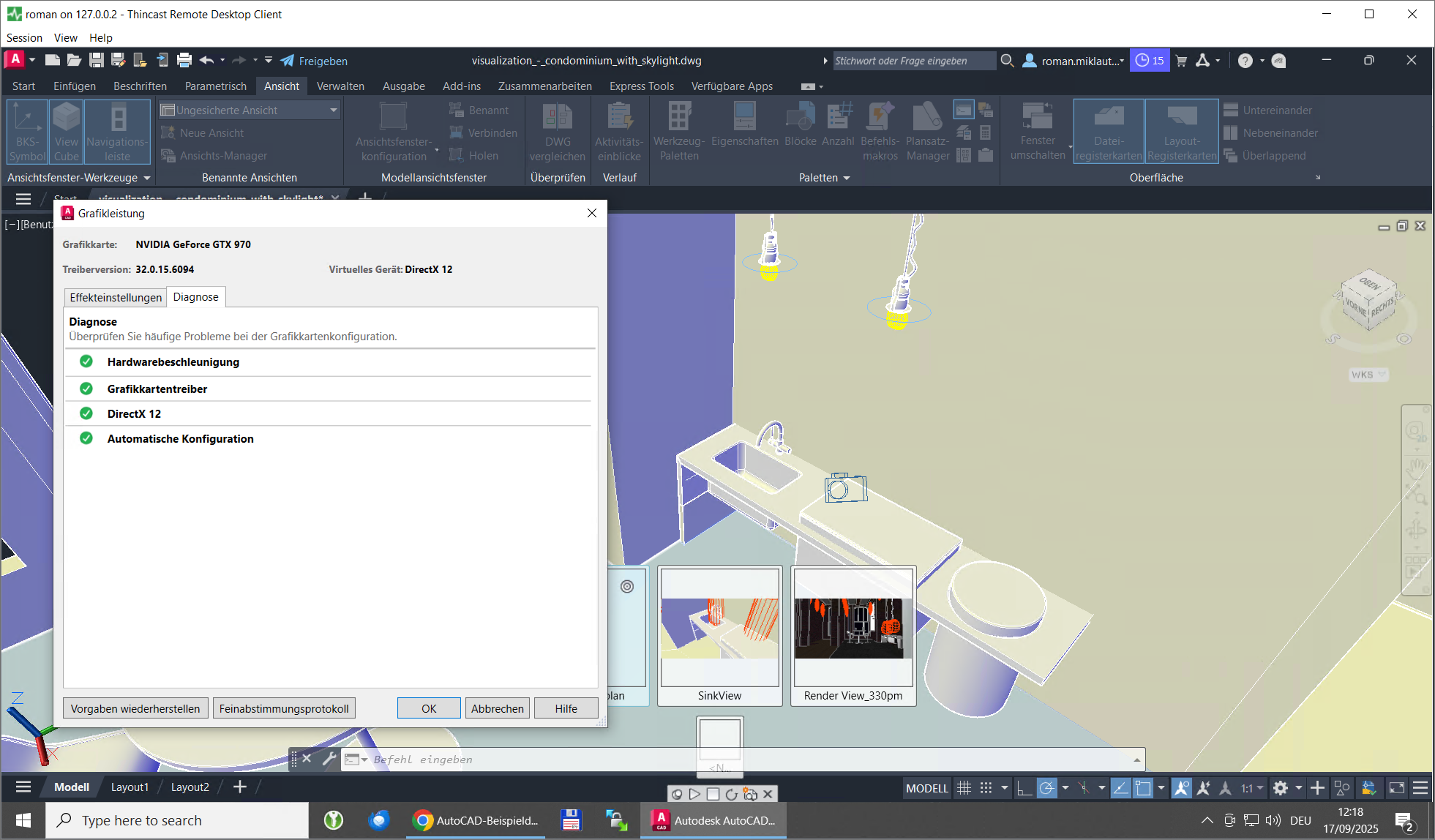
Step 1: Set the required group policies for GPU rendering
Some group policies must be set correctly to enable the use of GPU rendering during a remote desktop session:
- 1. Open your group policy editor on the machine where XP/VS Server is running.
Start-> Run -> gpedit.msc - 2. Navigate to Administrative Templates > Windows Components > Remote Desktop Services > Remote Desktop Session Host > Remote Session Environment > RemoteFX for Windows Server
- 3. Set all the three policies Configure RemoteFX, Optimize visual experience when using RemoteFX and Optimize visual experience for Remote Desktop Service Sessions) to Enabled
- 4. Navigate to Administrative Templates > Windows Components > Remote Desktop Services > Remote Desktop Session Host > Remote Session Environment
- 5. Enable the following policies:
- Use the hardware default graphics adapter for all Remote Desktop Services sessions
- Configure compression for RemoteFX data
Disable the following policy:- Use WDDM graphics display driver for Remote Desktop Connections
- 6. Restart your server.
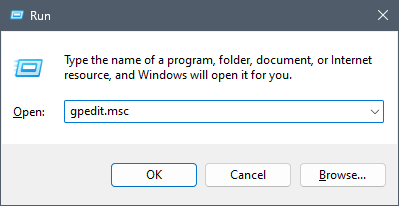
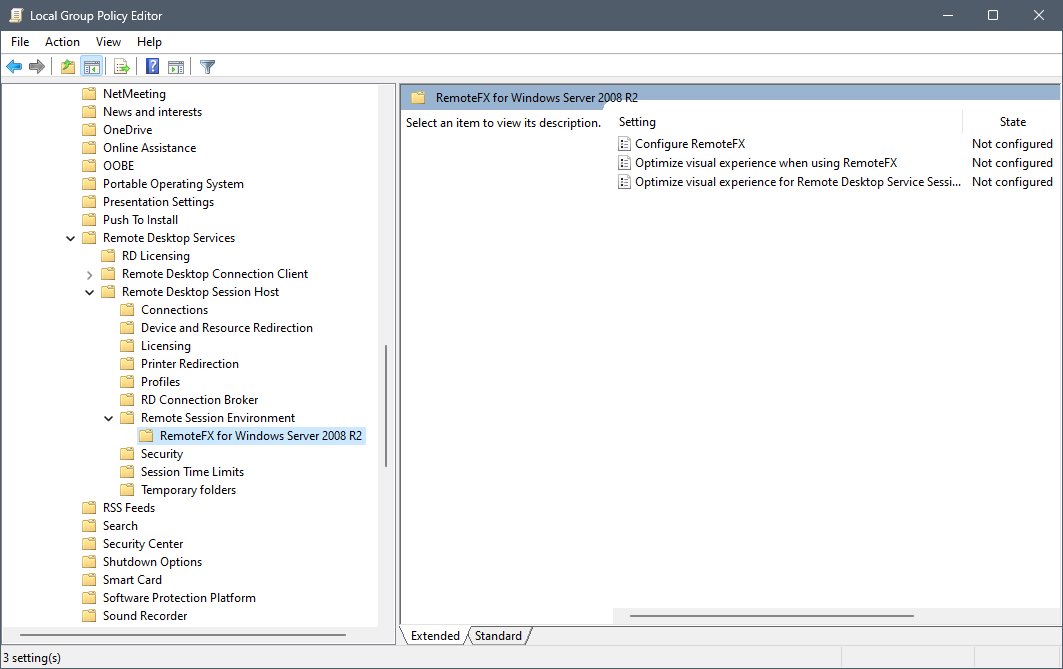
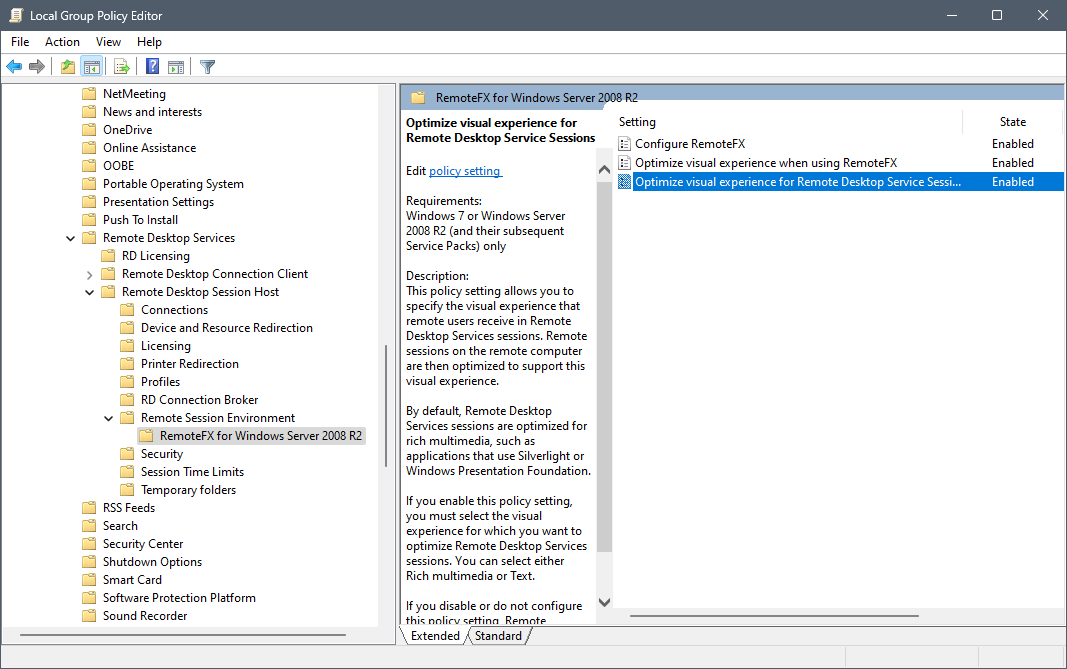
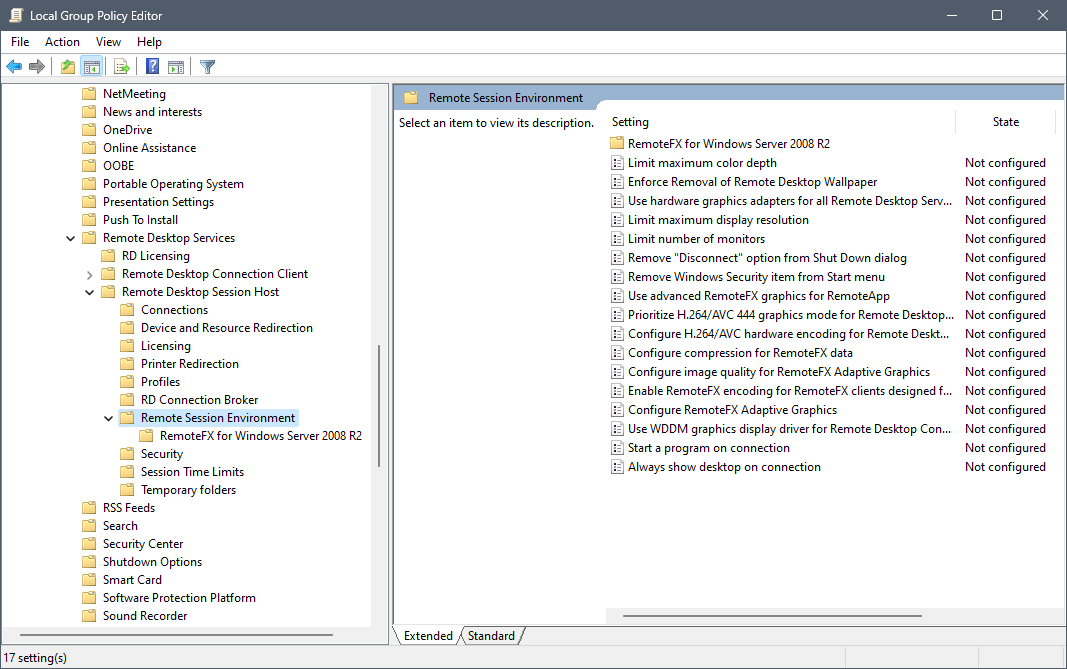
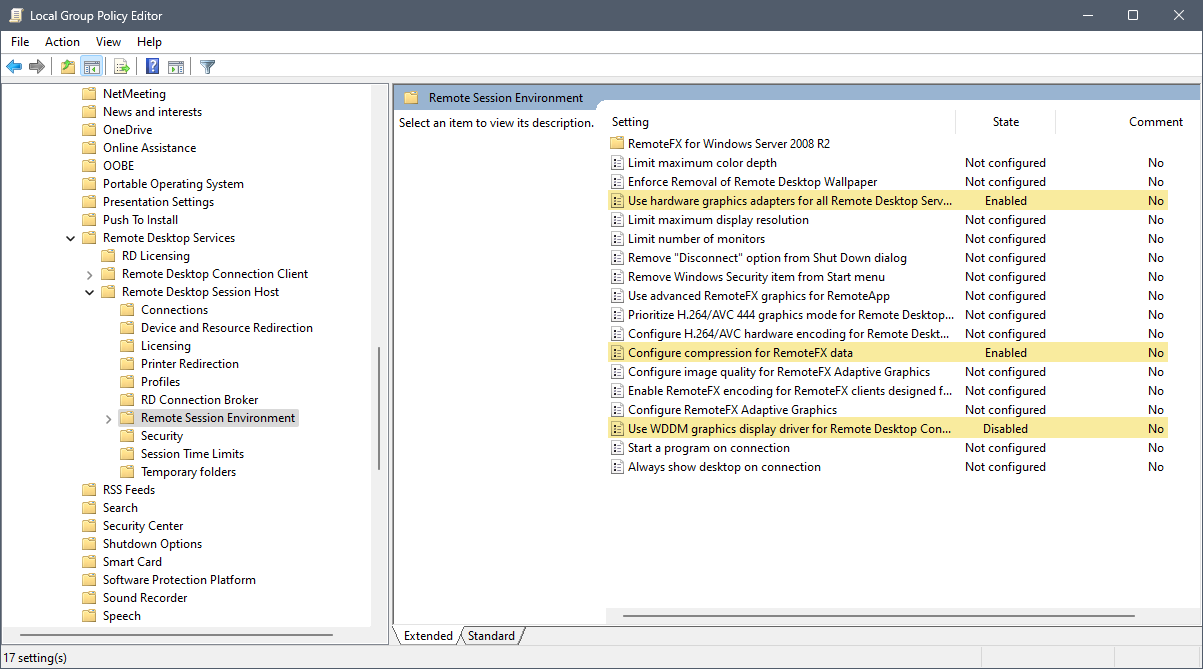
Step 2: Enable RemoteFX in XP/VS Terminal Server
To enable RemoteFX in Thinstuff XP/VS Terminal Server follow these steps:
- 1. Open XP/VS Terminal Server Administrator
- 2. Go to Options in the menu bar and activate Enable RemoteFX for Terminal Services
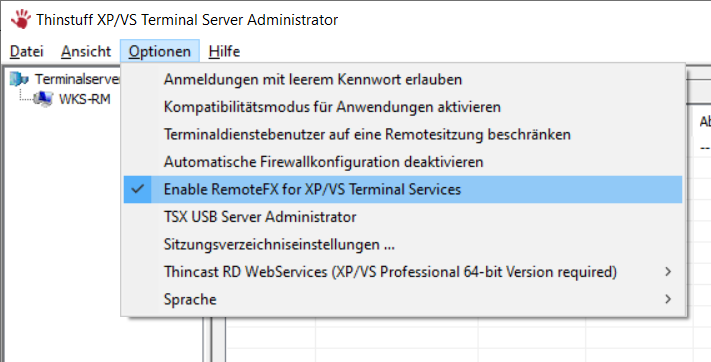
Please note that a Professional license is required for this feature. - 3. Reboot your server.
Step 3: Offload graphics processing on client
On the client side you can also shift most of the decoding to the GPU (if available).
With a modern Remote Desktop app (recommended) you can simply enable it as following:
- 1. Enter your connection information such as destination host and user name.
- 2. Switch to the Display tab and simply activate the two settings:
Use hardware acceleration and Use hardware H264 under Acceleration. - 3. Click on Connect
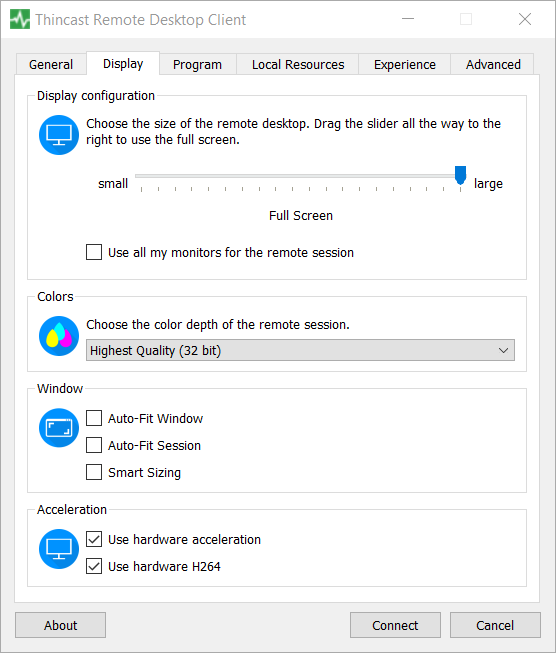
Step 4: Enable hardware acceleration in your 3D software
The graphics card should now also be visible in your engineering software running within an RDP session. You may first need to enable hardware acceleration in AutoCAD or your 3D software.
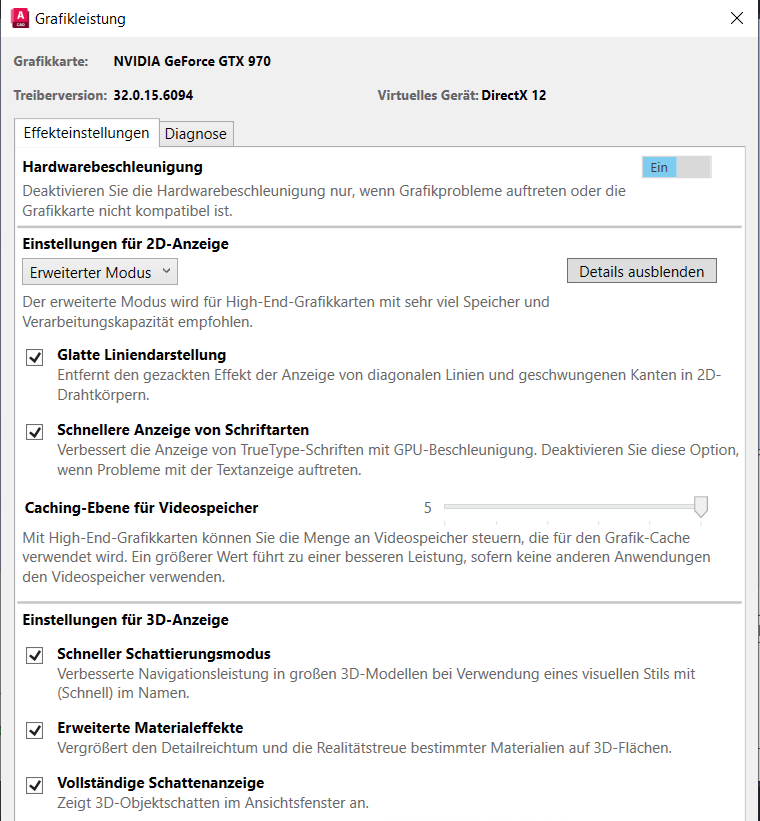
Conclusion
Finished. With that you should be able to use GPU-accelerated applications such as AutoCAD or Blender in your remote desktop session.
Since it always depends on the specific system environment and individual requirements, we recommend simply trying it out. This is the best way to determine whether the entire solution works reliably in your specific use case and is combatible with your 3D software.