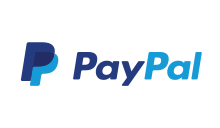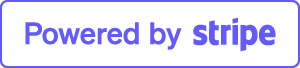How do I enable Remote Desktop on Windows 11?
By default, only one user can access your Windows remotely. With Thinstuff XP/VS Server, you can easily extend this limitation and connect with multiple users at the same time.
To enable Remote Desktop on Windows 11 use these steps:
- 1. Download and install XP/VS Terminal Server from here.
- 2. Reboot your machine.
- 3. Open Settings app on Windows 11.
- 4. Scroll down to Remote Desktop on the right side and click on it.
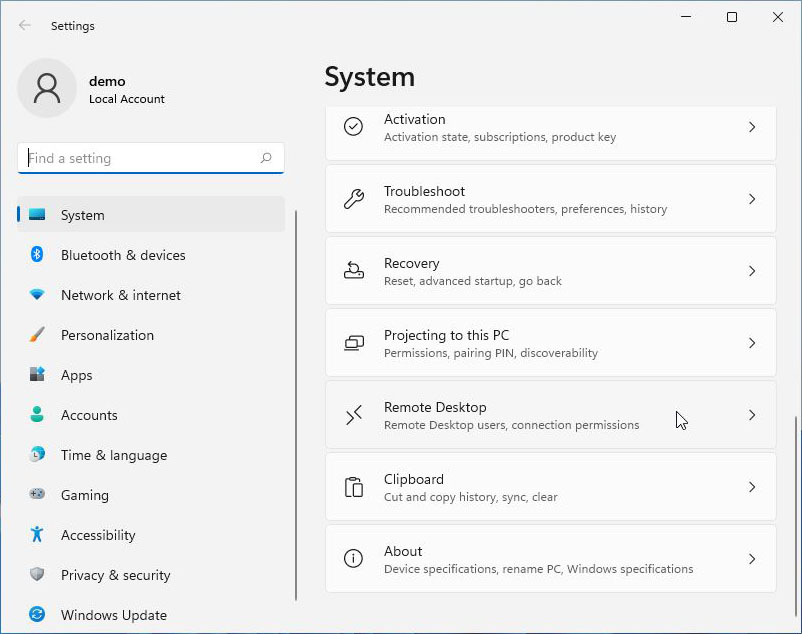
- 5. Click on Remote Desktop users to select the users who should be allowed to connect.
Once you complete the steps, you can connect to your computer using any modern Remote Desktop app (recommended).
When using the Remote Desktop feature, make sure to use the “Network Level Authentication” option to make the connection more secure. Also, the settings page displays the current Remote Desktop port in case you need to configure a router to allow remote connections outside of the network. If nothing changes on your device, the port number should always be 3389.