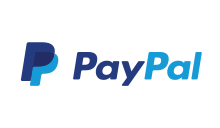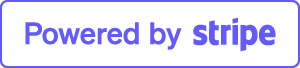Why can I only connect with my Administrator account?
At first please be make sure that you've access for the
'Remote Desktop User' group to log on to computer over RDP.
By default every user of this group should be able to connect to
your server machine over RDP.
In case you have promoted your
server to a domain controller this group will be removed
automatically due to security reasons.
To check this, please do the following :
- Open your Group Policy editor ( Start -> Run and type in gpedit.msc)
- In the console tree, click on Computer Configuration -> Windows Settings -> Security Settings -> Local Policies -> User Rights Assignment
- Double-click the "Allow logon through Remote Desktop Services"
policy
- Then click "Add User or Group"
- Type "Domain Users" in the "Enter the object names to select"
box.
- Click Check Names.
- If the name is verified, click OK
After that just add the Domain Users to the 'Remote Desktop User' group and you will able to connect to your server machine with every user from the 'Domain Users' group.
To add 'Domain Users' to the "Remote Desktop Users" group, please do the following :
- Open the Server Manager.
- In the console tree, click on Roles -> Active Directory and Domain Services -> Active Directory Users and Computers -> domain.com -> Builtin.
- Double-click the "Remote Desktop Users" Group
- Then click "Add".
- Type "Domain Users" in the Enter the object names to select box.
- Click "Check Names".
- If the name is verified, click OK